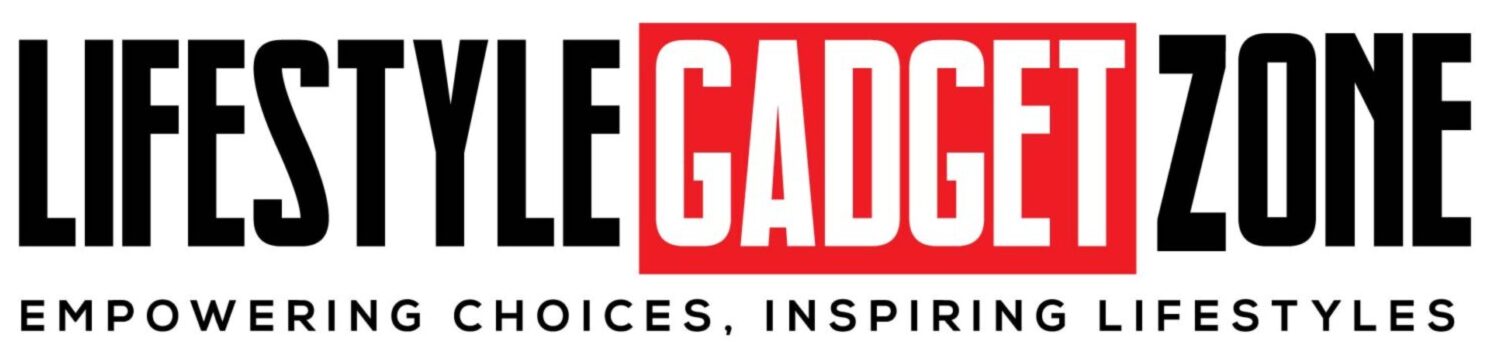This guide will walk you through a variety of ways to recover deleted chats, ranging from cloud or local backups to third-party tools. This is possible on both Android and iOS operating systems, so we are talking about both here.
Method 1. Restore from Google Drive (Android) or iCloud (iOS) Backup
If you’ve enabled backups in WhatsApp:
- Uninstall WhatsApp and download and install it again.
- Now verify your number to login.
- Now, WhatsApp will ask you to restore the backup from Google Drive (Android) or iCloud (iOS). Tap on ‘Restore’.
- After restoration, your deleted chat will be visible again.
Note: Keep in mind that your backup must be before you delete the chat. This will also show only those messages that were sent or received before the backup was made.
Method 2. Restore from Local Backup (Android)
There is an extra option for Android users. WhatsApp continuously creates local backups in the phone’s storage. For this you have to follow the steps given below:-
- Open your file manager and go to /WhatsApp/Databases.
- Rename the latest backup file from msgstore-YYYY-MM-DD.1.db.crypt14 to msgstore.db.crypt14. Here YYYY-MM-DD represents the latest date.
- Now uninstall WhatsApp, reinstall it and select ‘Restore’ during setup.
Method 3. Using Third-Party Recovery Tools
If backup is not available, you can use third-party recovery tools like Dr.Fone or iMyFone. The recovery method in most tools is almost the same.
- You need to install the recovery tool on your PC or Mac.
- After this the software asks the user to connect their device to PC or Mac via USB. Many tools also ask you to enable developer options on Android devices and turn on USB debugging.
- The developers of these tools claim that by doing this the tools scan the device and find the deleted chats from its root.
Keep in mind: We would recommend you to install them only from the official website. Also, before purchasing or downloading any software, read carefully about all its features. Gadgets 360 does not take any responsibility for these software.