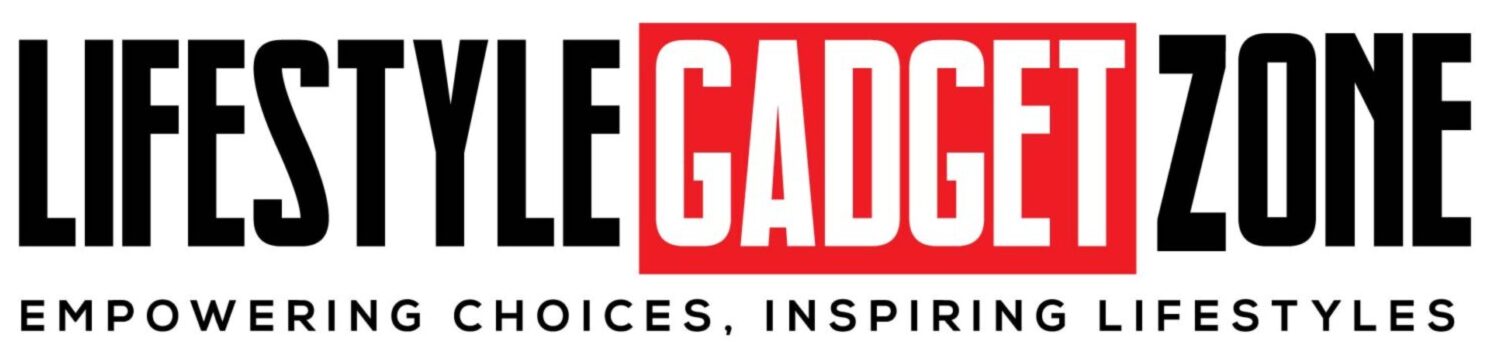Google storage is shared between Google Drive, Gmail and Google Photos. When the storage is full, these tools stop working. You can send and receive emails through Gmail. Google’s storage page shows you how much space is occupied in Drive, Gmail and Photos. Today we are telling you how to free up space by deleting existing content in Gmail.
How to free up Gmail storage:
Delete unread emails
You can delete unread emails by going to your Gmail inbox and clicking on the drop-down menu next to the checkbox and selecting Unread or typing is:unread in the search bar will open the unread messages. You can delete all unread messages one by one or up to 50 messages at once. Then you can click on the checkbox next to it and click on the Delete button.
Delete old emails
To delete old emails, you can search and delete them. Apart from this, go to the search bar and type “before: 2020“ and write the year till which you want the emails. After this, all the emails will appear in the search bar, which you can delete. Then after that you can click on the checkbox present next to it and click on the delete button.
Delete large emails
If you want to free up more storage at once, then type “has:attachment larger:5M” in the Gmail search bar, after which all those emails will be visible which have attachments larger than 5MB. You can choose a size smaller or larger than 5MB as per your requirement. Then after that you can click on the checkbox present next to it and click on the delete button.
Delete 50 messages at once
Deleting everything in your inbox in one batch (up to 50 messages at once) to free up Gmail space.
How to delete from different tabs
You can delete all content by checking the boxes under Primary tab, Promotions tab, and Social tab at the top of your inbox.
Delete spam email
Sometimes Gmail marks emails from senders outside your domain as spam. You can delete emails individually or up to 50 emails at once by going to the Spam section.
How to Delete Trash Emails
Once you delete emails from all locations, all the deleted messages will move to the Trash section. Here you can empty up to 50 emails at once or the entire Trash section.