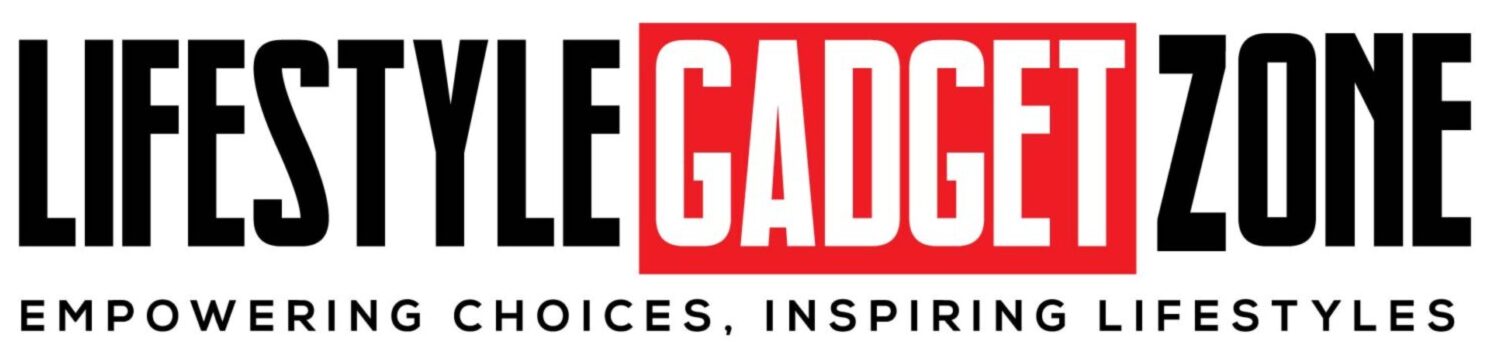Selena Shang, Senior Product Manager at Google Photos, said that “it’s great that so many people will be able to use these tools.” In a recent blog post, the company also explained how to get the most out of Magic Editor, Magic Eraser, Photo Unblur and other tools.
How to Use Magic Editor’s Erase Tool and Magic Eraser
Google Magic Editor comes with many features, one of them is a generative AI-powered erase tool. According to the company, both Magic Editor’s erase feature and Magic Eraser can help remove unnecessary things from a photo. However, each feature works differently.
Selena says that “Magic Eraser works best for quick corrections on small parts of a photo.” According to her, Magic Eraser may work better for removing people or objects in the background of landscape shots. If the photo has more complex foreground objects or objects that normally take up a large portion of the photo, Magic Editor’s generative AI is going to be better at filling in the space to remove them. This will provide better results with more difficult objects to remove.
Using the Magic Editor, users can select an object in 3 different ways, including tapping, brushing or circling. According to the company, certain methods work best for certain types of selections. Objects with clear boundaries, such as a water bottle in the foreground, are easy to remove. However, objects with less clear edges, such as trees and leaves, can be removed by circling or brushing. Users can also zoom in to get a better clear.
There is also a strength slider that allows users to quickly adjust the editing. Users can always play with it for better results. Selena says that “after applying the portrait light, I will use the strength because sometimes I want the effect to be a little more subdued.” It is also good for photo unblur, where the AI will make the subject look more refined.