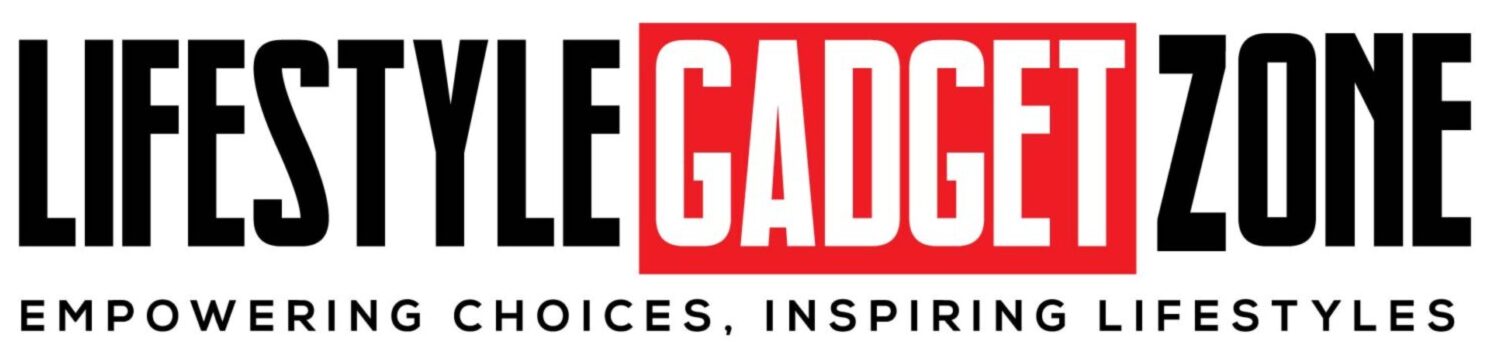Transferring data from old Android phone to new iPhone is now very easy. We are going to make your work even easier here, because we are going to tell you its step by step guide here so that you can transfer your data from Android phone to iPhone in minutes.
Pay attention to these things before transferring data from Android to iPhone
Before transferring data from Android to iPhone, you need to keep some things in mind so that the process is completed successfully.
Phone battery percentage: You should make sure that the battery of your Android and new iPhone is at least 75% charged. If possible, plug both devices into the same power source.
Stable Wi-Fi Connection: Transferring data from Android to iPhone is a wireless process, so make sure you have a stable Wi-Fi connection. So that there is no interruption in the process.
Before transferring data, check: Your new iPhone may not have a lot of storage so it can’t receive every file from your Android phone, so you may want to decide in advance which data is most important to you.
How to Transfer Data from Android to iPhone
The best way to transfer data from Android to iPhone is to transfer data using the Move to iOS app. This app is available for download on Google Play Store. Here we are guiding you step by step-
- in your android smartphone Move to iOS Download the app.
- Now start the setup of the new iPhone. After that click on Apps & Data section.
- Now tap on Move Data from Android.
- Now open the Move to iOS app on your Android phone and accept the privacy policy and click on Continue. Provide access to your files and location here.
- You will now see a one time code on the iPhone screen. Enter this code on the Android device and the pairing process will start.
- After pairing, now select the data you want to send to your iPhone like apps, photos, videos etc.
- Now leave both the devices until the ‘loading bar’ on your iPhone is finished.
- After the loading bar is finished, tap Done on Android phones. Also tap on Continue on your iPhone. Now follow the instructions on the screen and complete the setup.
In this way you can very easily transfer the data of your Android phone to your new iPhone. Note that you will be able to transfer only those apps which are available on both Google Play Store and Apple App Store. Apart from this, you will not be able to transfer files like music, books and PDF etc. through this app. For these you will have to manually transfer data through iTunes etc.